Networking
Networking/Setting up a Network
Creating a New Network
- Go to the “Networks” tab of the platform, which can be found under “My Cloud” in the left panel.
- Select the datacenter on which you’d like the network to be placed.
- Click on the “create new network” button and set up the network with your desired IP address scope, gateway, custom DNS etc.
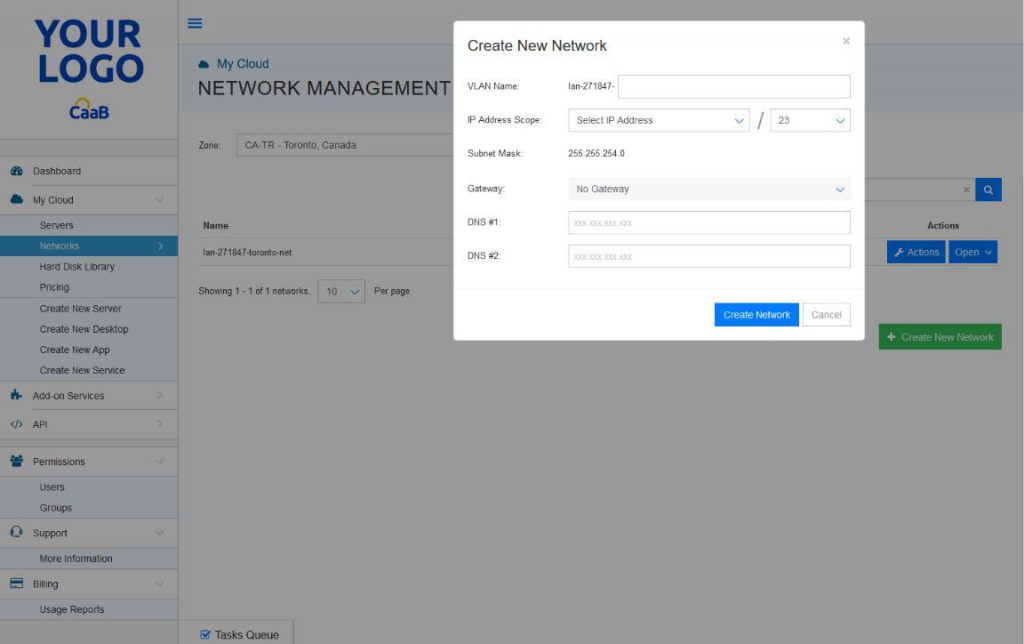
Adding a Server to a Network
- Go to the “Servers” tab of the platform, which can be found under “My Cloud” in the left panel.
- Click on the server which you’d like to add to an existing network.
- Under the server’s options which should appear on the right side, go to the “Networks” tab.
- Change the default WAN to an existing network by clicking on the default WAN’s option button and clicking “change network” OR add a new network to the server by clicking the “Add Network Interface” button.
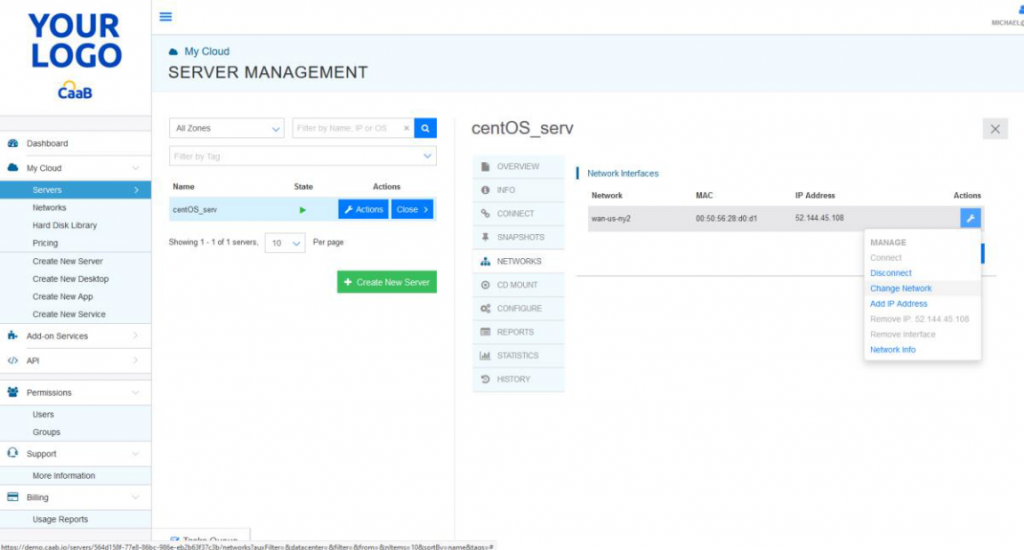
Note: You can only add a server to a network which is hosted on the same datacenter.
Our Support Team is available 24/7 to assist with advanced networking requirements.
Technical Support
[email protected]
347-892-4733
Sales Inquiries
USA
646-558-2225
Canada
647-243-8771
Strategic Partnership Opportunities
[email protected]
Become a Reseller
[email protected]


