Virtual Machines
View Password
- From the administrative panel on the left side of the screen select “My Cloud” > “Servers”.
- Select the server that requires password view from the server list.
- Navigate to the “Connect” tab within the selected server.
- Select “Show Password”.
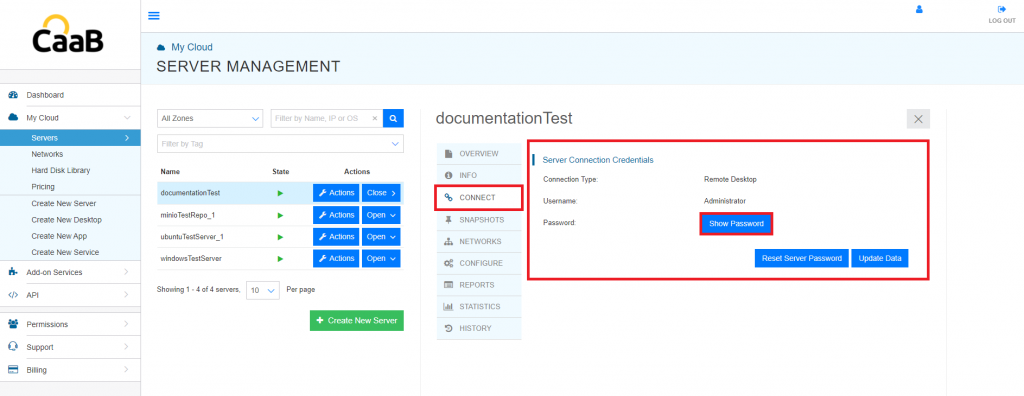
- A new window will open within your current web browser. If you have access to your private key, please paste it within this popup and then select the “Post” button. If you need to retrieve a lost private key via email, select “Retrieve lost PK” located directly below the “Post” button.

- In the case of PK retrieval the administrator will be emailed a PK recovery request. Select the “Restore Your Private Key” link and enter your token and passphrase.
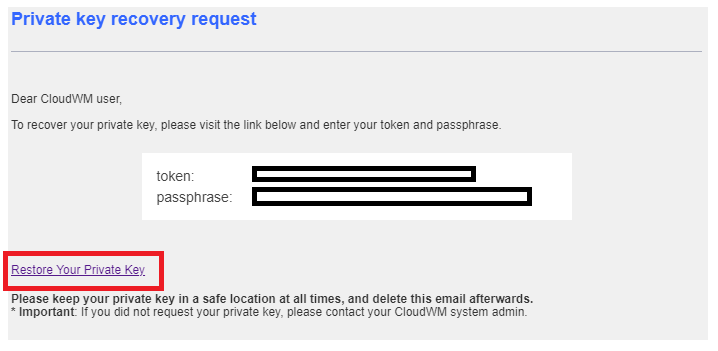
- You will be redirected to a page displaying your credentials. Please copy the PK and proceed from step 4. You will now be able to view the server password.

Technical Support
[email protected]
347-892-4733
Sales Inquiries
USA
646-558-2225
Canada
647-243-8771
Strategic Partnership Opportunities
[email protected]
Become a Reseller
[email protected]


